Identity and Access Management User's Guide
CSIL Logon
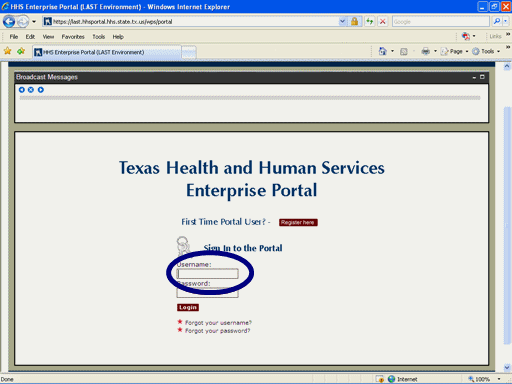
Figure 1. Enterprise Portal Login Page.
1. Open a browser and navigate to the Enterprise Portal.
2. 2. On the Enterprise Portal Login Page, select the Username text box then enter your Username as shown in the circle at left.
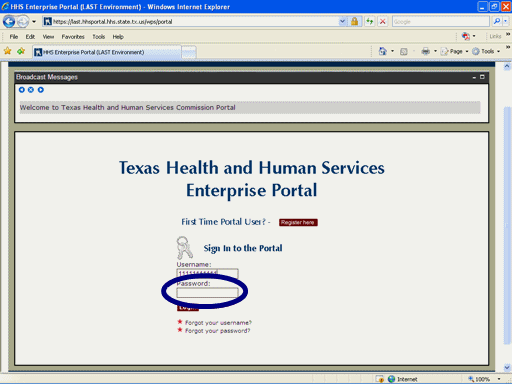
Figure 2. Enterprise Portal Login Page.
3. Select the Password text box then enter your Password as shown in the circle at left.
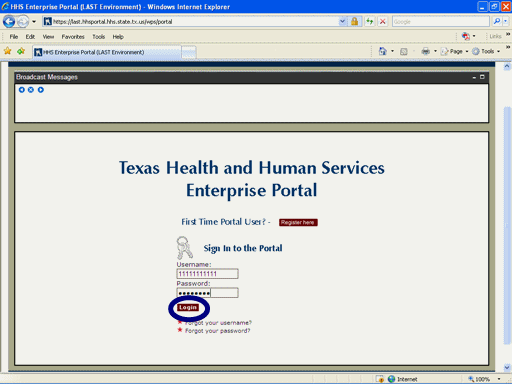
Figure 3. Enterprise Portal Login Page.
4. Select the Login button as shown in the circle at left.
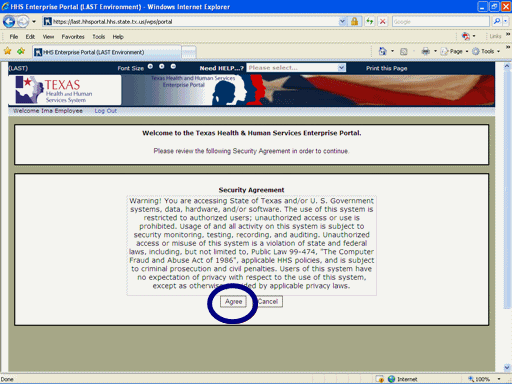
Figure 4. Security Agreement Page.
5. Select the Agree button as shown in the circle at left.
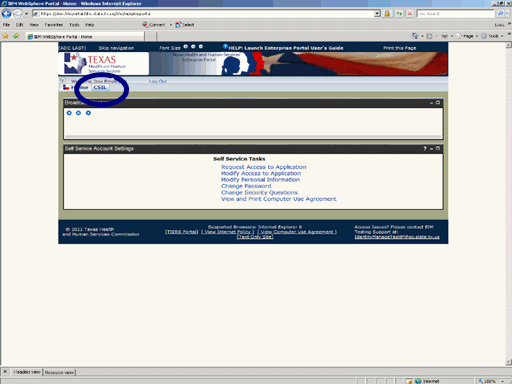
Figure 5. Enterprise Portal Home Page.
6. Select the CSIL link as shown in the circle at left.
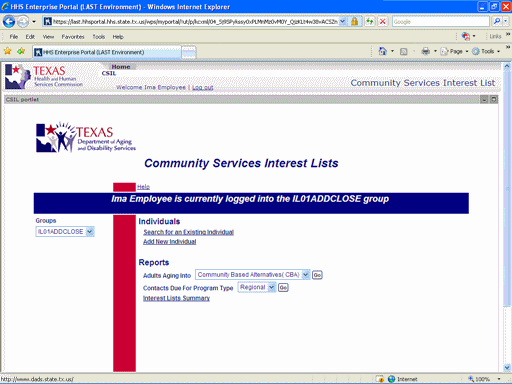
Figure 6. CSIL Home Page.
7. The CSIL Home Page appears indicating you have successfully entered the CSIL Application.