Identity and Access Management User's Guide
Request Access to DAPP
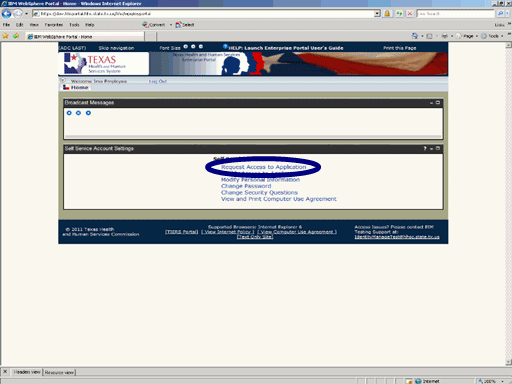
Figure 1. Enterprise Portal Home Page.
1. Open a browser and navigate to the Enterprise Portal.
2. On the Enterprise Portal Home Page select the Request Application Access link ashown in the circle at left.
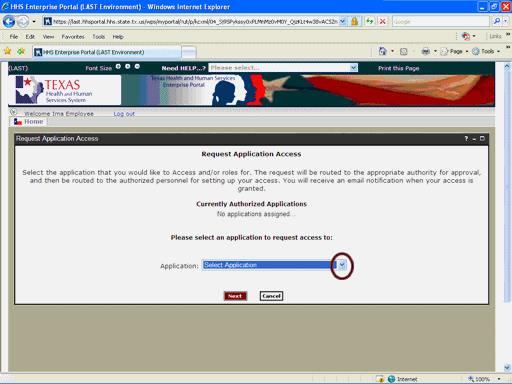
Figure 2. Request Application Access Page.
3. Expand the Application list box as shown in the circle at left.
Note: Currently Authorized Accounts will be listed in the center of window. If any of those accounts are in a Suspended state, it will be shown in parenthesis after the name of the account.
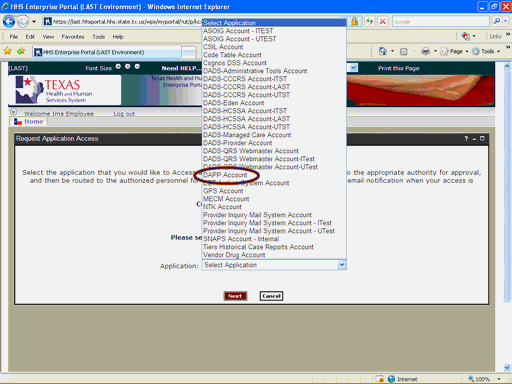
Figure 3. Request Application Access Page.
4. Select the DAPP Account item as shown in the circle at left.
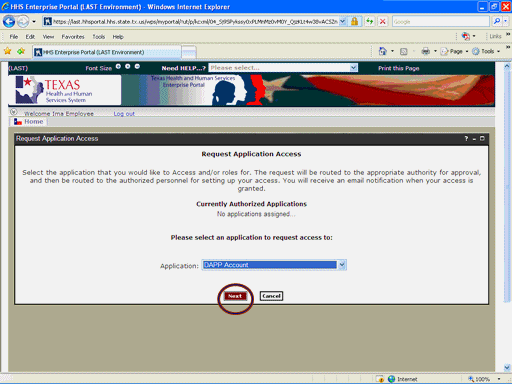
Figure 4. Request Application Access Page.
5. Select the Next button as shown in the circle at left.
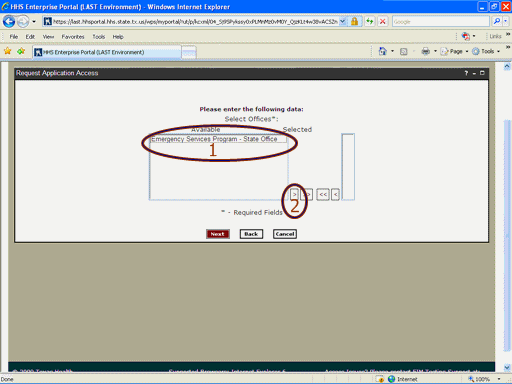
Figure 5. Request for Information Page.
6. Select the Emergency Services Program - State Office item as shown in circle #1 at left.
7. Select the > (move right) button as shown in circle #2 at left.
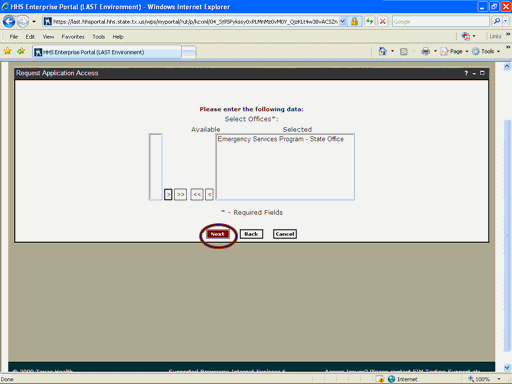
Figure 6. Request for Information Page
8. Select the Next button as shown in the circle at left.
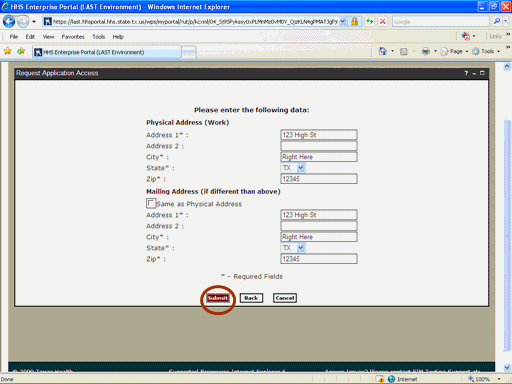
Figure 7. Request for Address Page.
9. This information is defaulted from the LDAP.
10. Select the Submit button as shown in the circle at left.
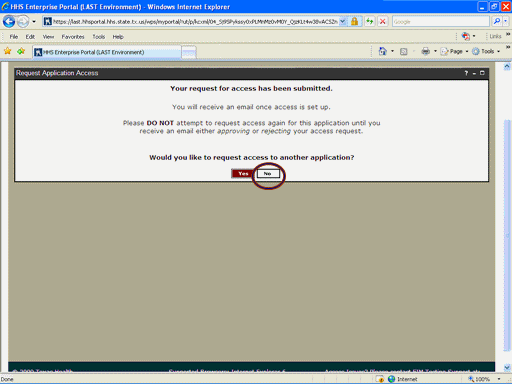
Figure 8. Request Confirmation Page.
11. Select the No button as shown in the circle at left.
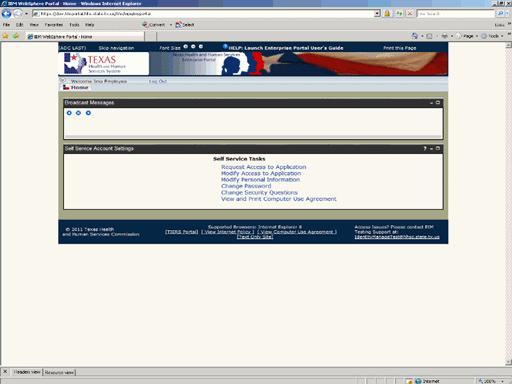
Figure 9. Enterprise Portal Home Page.
12. The Enterprise Portal Home Page re-appears indicating the process is complete. As the request is forwarded to the First Level Approval (Supervisor) and Second Level Approval (Application Security Administrator) you will be notified by Email. When the Second Level Authority has disposed of your request you will be notified of the decision via Email.