Identity and Access Management User's Guide
SASO ADMIN Logon
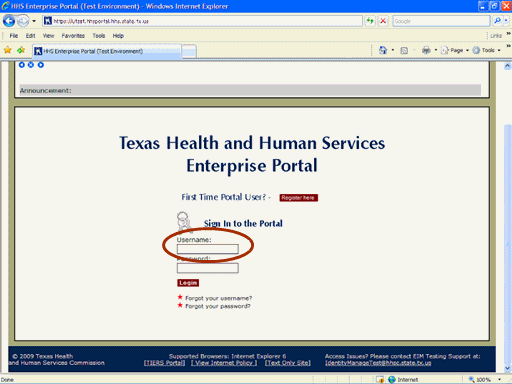
Figure 1. Enterprise Portal Logon Page.
1. Open a browser window and navigate to the Enterprise Portal.
2. On the Enterprise Portal Logon Page, select the Username text box then enter your Username as shown the circle at left.
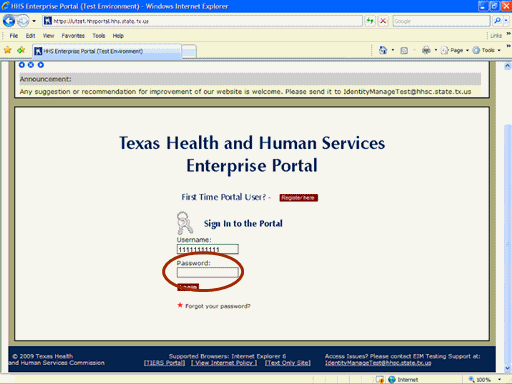
Figure 2. Enterprise Portal Logon Page.
3. Select the Password text box then enter your Password as shown the circle at left.
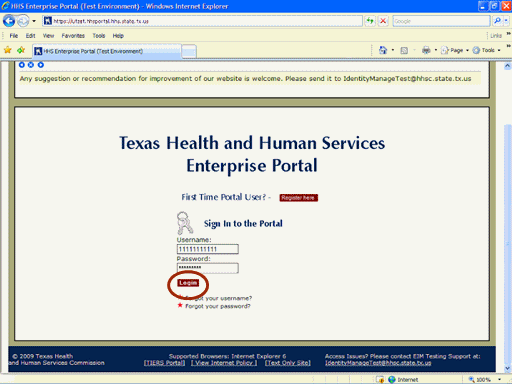
Figure 3. Enterprise Portal Logon Page.
4. Select the Login button as shown the circle at left.
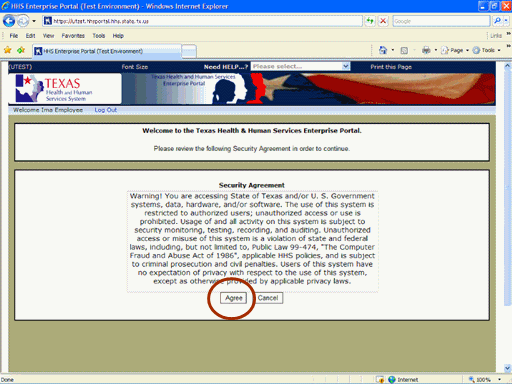
Figure 4. Security Agreement Page.
5. Select the Agree button as shown in the circle at left.
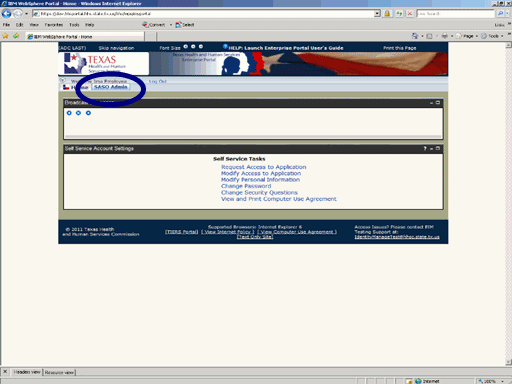
Figure 5. Enterprise Portal Home Page.
6. Select the SASO ADMIN tab at the top of the page as shown in the circle at left.

Figure 6. SASO ADMIN Home Page.
7. The SASO ADMIN Home Page appears indicating you have successfully entered the SASO Application.